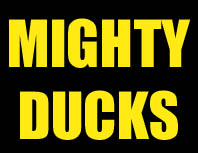 Choose whatever Text you like that is similar to the Actual Logo.The best text usually is very bold. Just get as close as you can.;)
Choose whatever Text you like that is similar to the Actual Logo.The best text usually is very bold. Just get as close as you can.;)Ever see any of those cool Text logo's and wonder how they do that? Wondero no more. Here are some quick and simple exercises that are fun and will get you on the path to creating a few neat effects of your own. These are Designed around people that have Photoshop 5.0 So if you don't have it, this might be pretty useless.
Make a new Image Size andBackground Color of your choice. But it might help if it's justa little oversized for now. Use whatever color you want for youbackground color. I'll be using black, just to show contrast.
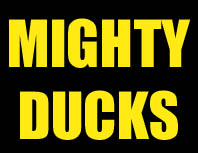 Choose whatever Text you like that is similar to the Actual Logo.The best text usually is very bold. Just get as close as you can.;)
Choose whatever Text you like that is similar to the Actual Logo.The best text usually is very bold. Just get as close as you can.;)
 Goback to the Layer>Effects>Outer Glow. Double clickwhere the Yellowarrowis and choose a purple color similar to the one shown. Then setBlur and Intensity, shown by the red arrows Close to the numbers shown.The purple should surround your letters and show up darkly, butshouldn't blur around your drawing in a mass.
Goback to the Layer>Effects>Outer Glow. Double clickwhere the Yellowarrowis and choose a purple color similar to the one shown. Then setBlur and Intensity, shown by the red arrows Close to the numbers shown.The purple should surround your letters and show up darkly, butshouldn't blur around your drawing in a mass.
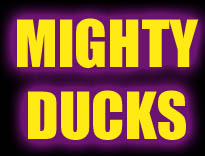 You should be at this point now!And hey, that's looking spiffy, but there's only two more thingsleft to do...
You should be at this point now!And hey, that's looking spiffy, but there's only two more thingsleft to do...