TextEffects Ever see any of those cool Text logo's and wonder how they do that? Wondero no more. Here are some quick and simple exercises that are fun and will get you on the path to creating a few neat effects of your own. These are Designed around people that have Photoshop 5.0 So if you don't have it, this might be pretty useless.
Step One: Layer EffectsLayer effects are fun andeasy to do. and you'd be suprised at the cool and unusual thingsyou can do with them with little or no effort! All of the effectscan be found under Layers>Effects. Lets go play withsome!
 To the left you see the outer glow text effect and the Bevel andEmboss effect used together. It will usually look alot betterthen this, but I have it saved for faster loading, not looks.Usually it's a good idea to go to Image> Adjust>Mode>IndexedColor. Then Image> Export>GIF89a export. Andclick okay. That will usually make the file a smaller, fasterloading gif, while keeping alot of it's quality.
To the left you see the outer glow text effect and the Bevel andEmboss effect used together. It will usually look alot betterthen this, but I have it saved for faster loading, not looks.Usually it's a good idea to go to Image> Adjust>Mode>IndexedColor. Then Image> Export>GIF89a export. Andclick okay. That will usually make the file a smaller, fasterloading gif, while keeping alot of it's quality.
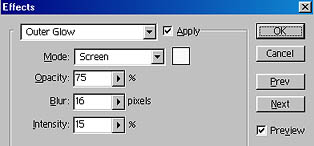 <------SampleOuter Glow effect box. Intentisty is how dark the color your usingto surround the image is. Blur is HOW much glow there is. AndOpactiy is how visible it is. Play around with it. As long asyou have the Preview box checked, you can get a glimpse of whatit'll look like, and if it turns out like something you don'twant. Just Cancel!
<------SampleOuter Glow effect box. Intentisty is how dark the color your usingto surround the image is. Blur is HOW much glow there is. AndOpactiy is how visible it is. Play around with it. As long asyou have the Preview box checked, you can get a glimpse of whatit'll look like, and if it turns out like something you don'twant. Just Cancel!
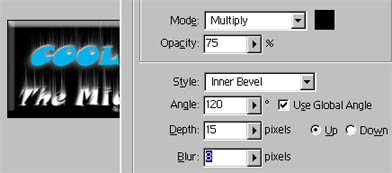 This next tip is for people wholike to make buttons and banners. Flatten your entire image, thego to Layer>Duplicate Layer. Then go to Layer>Effects>Beveland Emboss. Choose Inner Bevel and apply. Flatten your imageand save. :)
This next tip is for people wholike to make buttons and banners. Flatten your entire image, thego to Layer>Duplicate Layer. Then go to Layer>Effects>Beveland Emboss. Choose Inner Bevel and apply. Flatten your imageand save. :)
Adding Perspective
 To the left you see the outer glow text effect and the Bevel andEmboss effect used together. It will usually look alot betterthen this, but I have it saved for faster loading, not looks.Usually it's a good idea to go to Image> Adjust>Mode>IndexedColor. Then Image> Export>GIF89a export. Andclick okay. That will usually make the file a smaller, fasterloading gif, while keeping alot of it's quality.
To the left you see the outer glow text effect and the Bevel andEmboss effect used together. It will usually look alot betterthen this, but I have it saved for faster loading, not looks.Usually it's a good idea to go to Image> Adjust>Mode>IndexedColor. Then Image> Export>GIF89a export. Andclick okay. That will usually make the file a smaller, fasterloading gif, while keeping alot of it's quality.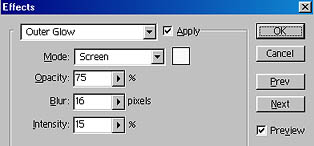 <------SampleOuter Glow effect box. Intentisty is how dark the color your usingto surround the image is. Blur is HOW much glow there is. AndOpactiy is how visible it is. Play around with it. As long asyou have the Preview box checked, you can get a glimpse of whatit'll look like, and if it turns out like something you don'twant. Just Cancel!
<------SampleOuter Glow effect box. Intentisty is how dark the color your usingto surround the image is. Blur is HOW much glow there is. AndOpactiy is how visible it is. Play around with it. As long asyou have the Preview box checked, you can get a glimpse of whatit'll look like, and if it turns out like something you don'twant. Just Cancel!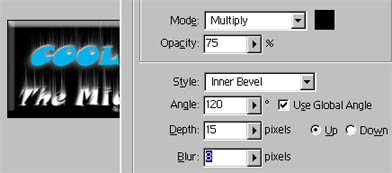 This next tip is for people wholike to make buttons and banners. Flatten your entire image, thego to Layer>Duplicate Layer. Then go to Layer>Effects>Beveland Emboss. Choose Inner Bevel and apply. Flatten your imageand save. :)
This next tip is for people wholike to make buttons and banners. Flatten your entire image, thego to Layer>Duplicate Layer. Then go to Layer>Effects>Beveland Emboss. Choose Inner Bevel and apply. Flatten your imageand save. :)