For practice, try doing your first Flaming Text FX with a window that's 400 X 134 pixels. It's just easier to manipulate that way while you get the hang of it. Make SURE you start off with a black background and white text! It's very important for giving it fire-coloring later on. Also make sure to put your text on the bottom of the image.
 The bolder the text the better! I prefer Arial Bold 60 pt. for doing most Text FX that require a thick font.
The bolder the text the better! I prefer Arial Bold 60 pt. for doing most Text FX that require a thick font.
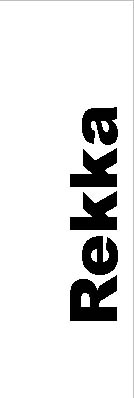 First flatten your image, then do Image > Rotate Canvas > 90 CCW. Next is Image > Adjust > Invert.
First flatten your image, then do Image > Rotate Canvas > 90 CCW. Next is Image > Adjust > Invert.
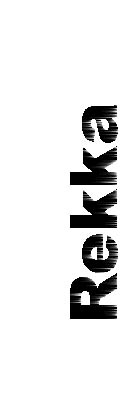 Now we're ready to do some more fun stuff! Filter > Stylize > Wind > Wind (from left)
Now we're ready to do some more fun stuff! Filter > Stylize > Wind > Wind (from left)
 Invert the colors again, then do Filter > Stylize > Wind > Wind (from left) twice (or as many times as you want). See how they get nice and long? ;) Rotate the canvas 90 CW.
Invert the colors again, then do Filter > Stylize > Wind > Wind (from left) twice (or as many times as you want). See how they get nice and long? ;) Rotate the canvas 90 CW.
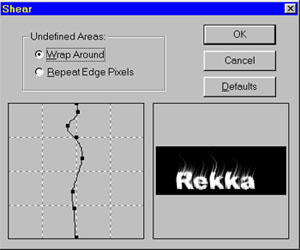 Do Filter > Distort > Shear. Now try giving the flames the curling and fire-action you want! The pic on the left is what I used for my sample Rekka.
Do Filter > Distort > Shear. Now try giving the flames the curling and fire-action you want! The pic on the left is what I used for my sample Rekka.
 Invert the image yet again, then Image > Mode > Indexed Color. Go with the Default settings it provides you, unless you feel adventurous. ;) This is how your pic should look before colorizing.
Invert the image yet again, then Image > Mode > Indexed Color. Go with the Default settings it provides you, unless you feel adventurous. ;) This is how your pic should look before colorizing.
 The final step is to do Image > Mode > Color Table. Select "Black Body." You're done! :)
The final step is to do Image > Mode > Color Table. Select "Black Body." You're done! :)
What does "Rekka" mean? If my Japanese isn't too rusty, it should mean "Fire" or "Wildfire." (I.E. I found out from Yoroiden Samurai Trooper sites... "Ryo no Rekka" ;))